COSIMA RATING and COSIMA SORTING V1.5
Please save original images in any case beforehand. The modification of original images is always connected with a residual risk!!!
Cosima Rating and Cosima Sorting are two independent software tools, Cosima Rating to rate and Cosima Sorting to sort stereo images. But both tools have a common user interface Cosima Rating Gui, which can serve both software parts. A checkbox at the top of the Gui decides whether Rating or Sorting is active.
Cosima Rating - Overview:
- Cosima Rating is a stereo image viewer for continuous viewing of stereoscopic images in a folder with the additional possibility to rate the images during display in 6 levels. The 6 levels are: "0", "1", "2", "3", "4" and "5".
- The rating is stored directly into the metadata of the images (XMP:Rating). The storage of the rating is standard-compliant and can also be viewed or changed with other programs (e.g. Windows Explorer, ExiftoolGui, XnView).
- The ratings and a consecutive image number are displayed in the image during display (below left the consecutive image number and below right the rating).
- The following file formats are supported: *.jpg/jpeg; *.tif/tiff (8bit and 16bit per pixel); *.arw; *.cr2; *.dng; *.mpo (for further formats please mail!)
Section PathofImages
- Into the field PathofImages the image directory is entered (same path as for Cosima), either directly into the field or using the Select button. You may also drag and drop directories.
- Stereoscopic images are to be displayed and evaluated, so it must be assumed, that these were corrected before. Therefore, the images are located in subdirectories of Pathofimages. This is selected by radio buttons. If the images come from a foreign source and are more or less uncorrected (sbs or mpo only), the original PathofImages directory can be selected directly. Also monoscopic images can be evaluated and sorted.
- If a valuation session has been interrupted and shall to be resumed, the index of the first image to be displayed is to be entered at Index start image.
- The viewer enables automatic forward switching of the displayed images. The waiting time is to be specified in seconds. Entering a value > 0 starts the player at once. During image display, the player is started and stopped with the key P. When the player is started, the frame counter (bottom left) lights up in yellow.
- Only images with a rating better than the minimum rating are displayed (input field 'Rating at least: '). The value for the minimum rating can be changed during image display with the key combinations Ctrl 0 to Ctrl 5. If the minimum rating is > 0, the display in the lower right corner changes to 'rating / minimum rating' in yellow color.
Section Rating/DisplayMode
-
Eight different display configurations are supported:
1.) Anaglyph display on display A, works on virtually any monitor.
2.) Interlaced representation on display A, e.g. for a passive 3D monitor.
3.) Monoscopic display on display A.
4.) Top-and-bottom, half height (TAB-H) on display A, preferably for a 3D-TV.
5.) Side-by-side, full width for horizontal span: One double-width display screen is set over two physical monitors. The system only sees one large virtual display A.
6.) Side by side, half width (SBS-H) on display A, e.g. for 3D-TV or Acer SpatialLabs.
7.) Same as 5.), right image mirrored for mirror-box (Co-Box)
8.) Side by side, full width for DualView: two display screens are displayed on two monitors. (The operation system sees two single displays.)
9.) Same as 8.), right image mirrored for mirror box (Co-Box).
- The operating system numbers through all monitors found from 1 to N. The assignment of the displays A and B to these numbers is free configurable.
- The test button is used to test and simulate the display configuration.
Section Messages
- The monitors found and their dimensions are displayed in the message box. The box is also used to output error messages.
Key commands during image display:
- Space + PageUp: Jump to the next image in directory (Ctrl-key: steps of 10, Alt-key: steps of 100).
- Back + PageDown: Jump to the previous image in directory (Ctrl-key: steps of 10, Alt-key: steps of 100).
- Home: Jump to the first image in the directory.
- End: Jump to the last image in the directory.
- T: Display of the text of the notice editor in the upper left corner (alternating on-off).
- F: Display of the file name in the upper right corner (alternating on-off).
- C: Display of the image counter in the lower left corner (alternating on-off).
- R: Display of the ratings in the lower right corner in white font color (alternating on-off).
- P: Start and stop of automatic image forward switching (alternating on-off). - NEW
- N: Opens a small notice editor window for changing the images notice.
- Arrow left: Decreases the disparity, scene moves in front of the stereo window, display in green font color in the lower right corner.
- Arrow right: Increases the disparity, scene moves behind the stereo window, display in green font color in the lower right corner.
- Shift arrow left: Only for images with depth masks: Reduces the target deviation, display in cyan font color in the lower right corner: (with Ctrl key: steps by 10) - NEW.
- Shift arrow right: Only for images with depth masks: Increases the target deviation, displayed in cyan font color in the lower right corner: (with Ctrl key: steps by 10) - NEW.
- 0: Rating with 0 stars (corresponds to "not rated").
- 1: Rating with 1 star.
- 2: Rating with 2 stars.
- 3: Rating with 3 stars.
- 4: Rating with 4 stars.
- 5: Rating with 5 stars.
- Ctrl 0-5:Minimum rating, only images with at least 'minimum rating' are displayed.
- ESC: Termination of the program.
Notes for operation: During a rating session, the taskbar and desktop background are disabled and the focus is kept on the image display window. Other program windows remain open, but are no longer operable.
When scrolling, the preceding/past images are preloaded. During this loading process it is not possible to scroll further. The input is then blocked and a signal tone reports rejected and disregarded commands. This occurs, for example, if the space key or the backspace key is pressed 3 times in quick succession.
The left and right arrow keys can be used to change the display disparity in the range [-30:30] per mille (window offset). This offset value is displayed in green font color at the bottom right.
The automatic player (picture show) is automatically activated, if a time of at least 1 second is entered in the "Waiting time" field. The P key is used to stop and restart the player. During a picture show, the frame counter is displayed at the bottom left in yellow font color.
If a minimum rating is set with Ctrl 0-5, only images with at least this minimum rating are displayed. The display at the bottom right then changes to: <Rating>/<Minimum Rating> in yellow font color. This also works with the automatic player. The Home and End keys ignore the setting of a rating minimum.
Depth masks: In the "Original PathofImages" directory, smartphone portrait images with embedded depth masks are automatically recognized. For an SBS layout with RGB on the left and depth mask on the right, the identifier "_RGBD" is expected. The processing is very slow and requires patience. With the key D (like Deviation) the target deviation can be changed. The image will be recalculated each time, this also requires patience! In this case, the deviation is displayed in cyan font color in the range [-30:30] per mille in the lower right corner. is displayed. D decreases the deviation Shift-D increases it.Database/Editor Window
When exiting Cosima Rating, a csv file cosima_rating.csv with all file names is created in the PathofImages directory,
the ratings and an optional text comment in the following format:
<consecutive number>; <file name without path>; <rating>; <max. 255 characters comment> (one line per image).
This csv file can be opened and further processed directly with any spreadsheet software (Excel, OpenOffice Calc ...).
- If a file cosima_rating.csv is found in the PathofImages directory when Cosima Rating is started, it will be opened and continued, otherwise a new csv file will be created.
- The ratings displayed when opening an image are always read from the image and never from the csv file.
- If an image was never displayed before, e.g. if the program has been finished before the last image in the directory was reached, a "-1" is entered into the csv-file as the rating. This stands for unrated.
- Press T to display the first 100 letters of the editor window in the upper left corner of the image.
- Press N to open a small editor window to create or change the image comment. The comment can be up to 255 characters long and must be single-line. The editor window displays a automatic carriage return.
- While the editor window is visible, the image advance and back keys are locked.
- If only one display was detected, the editor window will be shown centered on that display. If possible, for systems with several displays, the editor window is opened on a 'free' area without displayed image.
- The image notes are only stored in the csv file and not in the image itself.
Screenshot Cosima Rating
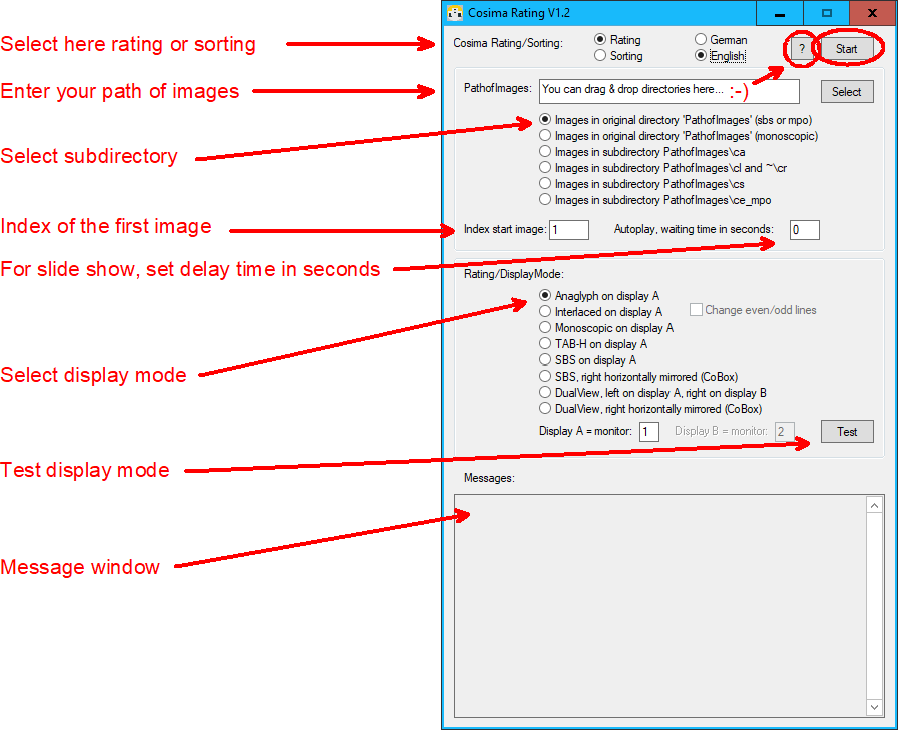
Cosima Sorting - Overview:
- Cosima Sorting is a sorting program for sorting images that have been rated by Cosima Rating. When sorting, the metadata of the images (XMP:Rating) are evaluated and the images are moved or copied into subdirectories.
- After the rating by Cosima Rating, activate Sorting by clicking the checkbox at the top of the Gui. Then the sorting options can be selected. Sorting starts after clicking the Start button.
- Of course, the rating can also have been done by any other software that can write XMP:Rating, (e.g. Windows Explorer, ExiftoolGui, XnView).
Section PathofImages
- Into the field PathofImages the image directory is to be entered (same path as for Cosima and Cosima Rating), either directly into the field or using the Select button. You may also drag and drop directories.
- Of course, just the subdirectory must be selected, in which the images have been rated. So you must choose the same subdirectory as used for Cosima Rating.
Section Sorting
- Enter the directory which should be used for sorting. This does not necessarily have to be the directory with the rated images. Multiple answers are possible.
-
If also the original images should be sorted, the organization of these original images must be known.
Only a certain selection is supported:
1.) Stereoscopic images in PathofImages (corresponds to Cosima InputMode = 4)
2.) Left-right separated images in PathofImages (corresponds to Cosima InputMode = 4)
3.) Stereoscopic images in PathofImages\s (corresponds to Cosima InputMode = 9)
4.) Left-right separated images in PathofImages\l and ~\r (corresponds to Cosima InputMode = 9)
Section Sorting Options
-
There are 3 basic functions to choose from:
1.) During sorting, copies are created, i.e. the images selected for sorting are retained.
2.) The files selected for sorting are moved.
3.) No files are moved or copied, only the XMP:Rating entries are copied. -
If files are to be copied or moved into subfolders, there are 3 alternatives for this:
1.) The images will all be copied or moved into subfolders [0,1,2,3,4,5] according to their ratings.
2.) Only the good images with a rating in interval [UpperThresh:5] are copied or moved into subfolder A.
3.) The good images with a rating in the [UpperThresh:5] interval are copied or moved into the A subfolder,
the images in the center field with a rating in the interval [LowerThresh+1:UpperThresh-1] are copied or moved into subfolder B
and the bad images with a rating in the [0:LowerThresh] interval are copied or moved into the C subfolder.
- LowerThreshold: Lower threshold for moving/copying images to directory C.
- UpperThreshold: Upper threshold for moving/copying images to directory A
- Please note: When sorting in the directory above or in the parallel directory no filenames are checked, an equal number of images in the directory is assumed.
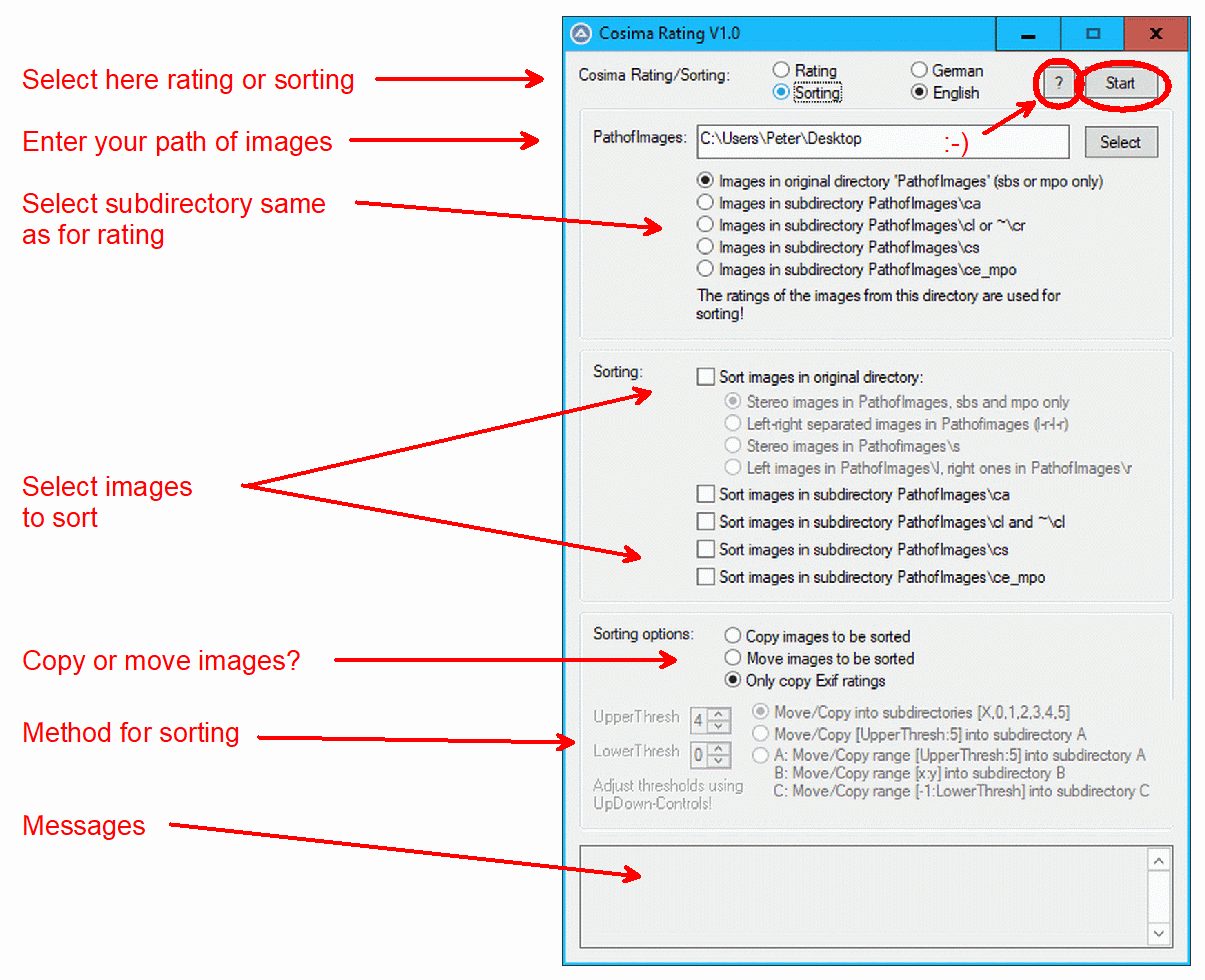
Installation and Start:
- Current 64-Bit-Version V1.5: Download and install the setup program setup_cosima_rating_64.exe. An icon will be created on the desktop.
- To start the program, double click on the desktop icon Cosima Rating Gui.
- Last 32-Bit-Version V1.3: setup_cosima_rating.exe
History:
- 04.10.2017: Cosima Rating could crash when missing images after error message.
- 02.11.2017: With Cosima Rating further subfolders in the image directory don't bother anymore now.
- 02.11.2017: For Cosima Sorting the options MovingOption = 5 and 6 added.
- 14.11.2017: Bugfix: cs images (Subfolder = 3) were displayed wrong.
- 14.11.2017: New: Subfolder = 0 to view/sort arbitrary images directly in PathofImages.
- 26.12.2017: The keyboard-input is fixed on the output display - thus the operation via the keyboard is always guaranteed.
- 26.12.2017: Bugfix: MPO images in subfolder = 0.
- 01.02.2018: Bugfix: VerboseMode = 2 caused a crash. From now on VerboseMode = 2 starts a pure information run without image display.
- 17.03.2018: Bugfix: Files with dots in file name were not recognized.
- 01.04.2018: ARW and CR2 images are supported.
- 01.04.2018: New display modes 5 and 7 for CoBox (right mirrored).
- 22.09.2018: Maximum number of images in directory increased to 9999.
- 14.10.2018: DNG is supported.
- 12.04.2019: Graphical user interface added.
- 01.05.2019: English Version.
- 12.05.2019: Minor changes to the Gui, new buttons Home, End, "F" like "Filename" and "R" like "Ratings".
- 22.05.2019: Bugfix: The checkbox "Change even/odd lines" was without function.
- 21.05.2019: The rating results will be written into a file cosima_rating.csv. New key "N" for image note. Key "X" cancelled.
- 06.06.2019: New key "D" to display the image note at the top left corner of the image.
- 06.06.2019: Starting with vbs script instead of pure exe and setup installer instead of zip archive.
- 08.06.2019: The test pattern is only displayed for 3 seconds.
- 16.06.2019: Bugfix for images with same resolution as display.
- 18.06.2019: Larger note window, saving the configuration, preloading the next image, parallel programming.
- 23.06.2019: Bugfix for images with exactly the same aspect ratio as display.
- 11.07.2019: Bugfix when fast scrolling, new key C to show and hide the image counter.
- 11.07.2019: Activation of the Gui window is immediately transferred to the image display.
- 01.08.2019: Update to version 1.1: Monoscopic images are supported.
- 16.10.2019: Bugfix for images with same aspect ratio as display.
- 18.04.2020: Bugfix for images in cl/cr subdirectories.
- 18.04.2020: The image notice window (key N) will now also close with the enter key.
- 21.10.2021: Update to version 1.2: Setup allows to send directories to Cosima Rating Gui, also if it is already open.
- 21.10.2021: Automatic image change added, image change time parameter in seconds. Start and stop with key P
- 09.11.2021: Endless loop during automatic image change.
- 14.04.2022: Update to version 1.3: Only images above a minimum rating are displayed.
- 17.04.2022: a) Optimization in process, b) Taskbar is hidden during image display.
- 20.11.2022: Bugfix: Note editor window problem with DualView fixed.
- 20.11.2022: In Co-Box mode (mirrored on the right), the fonts are also mirrored.
- 02.05.2023: Bugfix: Fixed error when sorting into A/B/C folders.
- 03.05.2023: a) Revised sequence control, b) sound on ignored input.
- 12.05.2023: Update zu Version 1.4: 64-Bit-Version
- 12.05.2023: New: Key "D": For images with depth masks: change of the deviation.
- 12.05.2023: New: Support for smartphone portrait images and "_RGBD" layout.
- 12.05.2023: New: Left and right arrow keys: stereo window shifting
- 20.06.2023: Bugfix: Missing DLLs added.
- 09.04.2023: Bugfix: Displayed image and displayed index are not always identical.
- 11.07.2024: Update zu Version 1.5: SBS-Half is supported, e.g. for the Acer SpatialLabs Monitor.
- 29.09.2024: Bugfix for Acer SpatialLabs Monitor.
- 05.11.2024: Acer SpatialLabs: Automatic switching to stereo mode and no more 100% monitor scaling required.
- 07.11.2024: Minor bug fixes for smartphone images with depth masks.
- 05.02.2025: For images with depth masks: Faster change and shift arrows to change the target deviation.