Cosima Gui: A graphical user interface for setting Cosima Parameters
Using Cosima Gui you can load existing inifiles, change their parameters and save the changed inifiles. The Cosima Gui is also used for starting the kernelprogram Cosima.
When you start Cosima Gui the first time, the inifile cosima.ini is loaded automatically. After that, the last used inifile will be loaded (if it is found). Missing parameters are replaced by their default values. After loading, an internal plausibility check is launched to see if the current parameters will work properly and the result is shown in a message window.
From the menu User Defined, you can load individually assembled subsets of parameters. These subsets, the parameters and their values are defined within the file cosima_userdef.txt. For further details please see below.
The main window ⇧
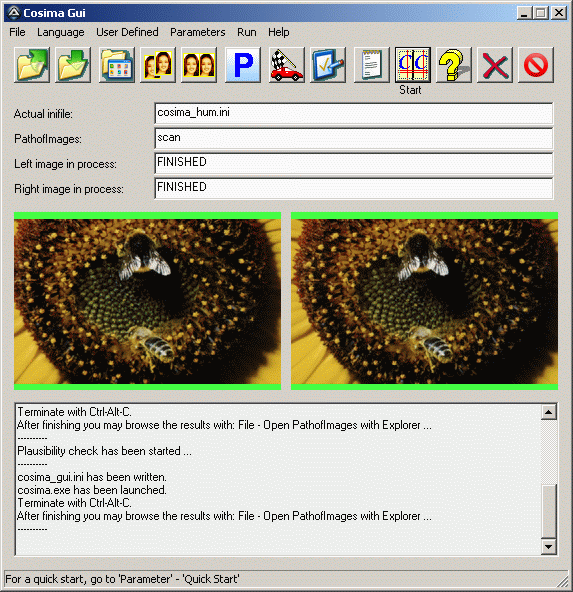
Below the menus, there are 13 buttons provided for the most often used functions: Load inifile - Save inifile - Select PathofImages - Choose left/right image - Choose stereo image - Open Parameter tabs - Quick start - Plausibility check - Show file list - Launch Cosima - Cosima Gui help - Clear message window - Interrupt and recover a Cosima run.
Below the buttons, there are four message lines telling which inifile was last loaded, the current path of images, and which images are to be mounted (after Cosima has been started). Below there are two thumbnail images showing the left and right images to be adjusted. Thumbnails are displayed during the correction phase with a red border and when completed with green borders.
In the large message window, the most important actions of the Cosima Gui will be displayed.
The status line provides some explanations for the menu entries.
Menu "File" ⇧
Load settings (load inifile) ...: Loads an inifile, replaces missing parameters with their default values and launches the plausibility check.Save settings (save inifile) ...: Stores the current parameters into a new inifile.
Select left/right image ...: Overwrites the parameters LeftFileName and RightFileName and sets the parameter InputMode = 0.
Select stereo image ...: Overwrites the parameter StereoFileName and sets the parameter InputMode = 0.
Automatic image pairing and collecting ...: Opens an image collector to select images from a right folder. The matching left images are searched for automatically. The selection can be copied to a new folder or processed directly.
Stereo image collector ...: Opens an image collector window to select stereo images (for MPO preview images, please see here, download the right .reg-file and double click it, in doubt use MPO thumbnails registry file for Windows 7, 8, 10 and Vista).
Open 'ListofImages' with Editor ...: Opens the list of images with the notepad editor, so you can individually change the list (will be processed with InputMode = 10).
Select PathofImages: Opens a path dialog to set the parameter PathofImages.
Open PathofImages with Explorer ...: Opens the path PathofImages in an external Windows-Explorer window.
Show last report file: This will open the last report file cosima_report.html which gives detailed information about the last Cosima run.
Options...: A window opens to set the most important configuration settings.
Edit Gui configuration ...: A text editor will be launched and the file cosima_config.txt loaded for editing. For further details please see below. After closing, all changes are active immediately.
Edit userdefined configuration ...: A text editor will be launched and the file cosima_userdef.txt loaded for editing. For further details please see below. After closing, all changes are active immediately.
Exit: Terminates the Cosima Gui with the option to store all changes into the current inifile.
Menu "Language" ⇧
English: Switches to English language.German: Switches to German language.
Menu "User Defined" ⇧
The user may edit the file cosima_userdef.txt and can define up to 30 different parameter subsets with corresponding description names. These names are used for the submenu entries. When activating the sub menus, only the given subset of parameters will be overwritten, all other parameters remain unchanged. For further details of the file cosima_userdef.txt please see below.Menu "Parameter" ⇧
Parameter Tabs: All Cosima parameters will be listed with individual control elements in one common configuration window separated by some tabs. Each parameter is equipped with a reset button and a help button, which shows a question mark. Parameters with default values are highlighted in green color, otherwise in orange.Quick Start...: Opens a window to set the most important input and output parameters.
Stereocard Configuration Wizard: Calculation help for printing stereo cards.
Anaglyph Calibration Wizard: A wizard for creating ghostfree anaglyph prints.
AviSynth-Scriptgenerator: Automatic creation of suitable AviSynth scrips to open videos using AviSynth.
AviSynth-Scriptgenerator for Video Batch: This will create the AviSynth scripts for a whole directory.
Video Previewer: Starts the Video Previewer to check synchronization as well as cutting and clipping the videos with dynamic masks. The Previewer opens the video specified by the parameters InputMode and PathofImages.
Make scroll cache in the Video Previewer: Allows scrolling of videos in the Video Previewer that are not normally able to be scrolled (eg. MVC), a special scroll cache must be created.
Video Anti-shake Analysis: Cosima gui will analyse camera shake and create a stabilization logfile but will not stabilize the video.
Video Anti-shake Analysis and Run: Cosima gui will analyse camera shake, create a stabilization logfile, then stabilize the video.
Reset all for Images: Sets all parameters to their default values.
Reset all for Videos: Sets all parameters to video standard values.
Plausibility Check: Checks the current parameter set to see if it will run correctly without errors.
Menu "Run" ⇧
Show file list: Shows the image files, which will be processed, if Cosima is run. The list is just the contents of the file cosima_files.txt. All automatic pairing using the Exif time is also done with this action.Low priority: A low processor priority is preset.
Normal priority: A normal processor priority is preset.
Run Cosima: From the current parameter settings a cosima_gui.ini file is created and cosima.exe is launched.
Run twopass, complete: In a first run, only the correction values of all images are evaluated without correcting and storing the images. Then, within the second run, the stereo window can be set interactively image by image. (This will reduce the waiting time between the display of two images).
Run twopass, only part 1: This will only process the first pass.
Run twopass, only part 2: This will only process the second pass.
Reset Stop/Recovery: This deletes all of the stored information relating to a stopped Cosima run.
Manage Hotfolder: A directory for the Cosima Hotfolder can be selected and the supervision of the Hotfolder can be started and stopped.
Add to Batch: The current parameter set is added to the batch. This set of parameters can be provided with an identifier. The batch file is called cosima_batch.bat and is located in the Cosima directory. The individual parameter sets are stored as inifiles of the form cosima_yyyy.mm.dd_hh.mm.ss.ini (year, month, day, hour, minute, second of creation).
Edit/show Batch: The batch is opened with a text editor and can be edited. The identifiers are inserted as 'REM'-comment lines before the command lines.
Delete Batch: The batch and all associated inifiles are deleted.
Run Batch: The batch is executed. After each execution of a task, the batch will be automatically reduced. The execution of the batch can also be done by double-clicking on the file cosima_batch.dat. Attention: It is recommended to set the parameter StopAtError = 0 in order to avoid that an unobserved batch hangs during execution.
Video Anti-shake Analysis and Run: Cosima gui will analyse camera shake, create a stabilization logfile, then stabilize the video.
Standby: A tick here will standby the computer after Cosima has been finished.
Hibernate: A tick here will hibernate the computer after Cosima has been finished.
Shutdown: A tick here will shutdown the computer after Cosima has been finished.
Menu "Help" ⇧
Cosima Gui Help: Opens help files relating to the Graphical User Interface in general.Parameter Help: Opens help files relating specifically to. Cosima Parameters.
Video Help: Opens help files relating specifically to working with video in Cosima.
Visit Cosima Homepage: Opens the URL http://www.cosima-3d.de in the default browser.
Search for Updates ...: Looks for newer versions of Cosima and offers automatic download and installation.
Licensing Cosima ...: A hint to license Cosima.
About ...: Shows the current software version number.
Design of the configuration file cosima_config.txt ⇧
Section [General]
[General] LoadAtStart = .\cosima.ini StopRecovery = 0 IgnorePathofImages = 0 TellNonDefault = 0 MissingUseDefault = 1 ShowFullPath = 0 SetInputModewithPath = 0 AskOnExit = 1 CPU_Priority = 0 CopyInitoPathofImage = 0 ColorNonDefaultPara = 1 AutoUpdate = 0LoadAtStart: When starting Cosima GUI, the program will be initialized with the parameter values of the inifile named here. Moreover, Cosima stores the current inifile name here, when exiting the program.
The variable StopRecovery is used for remembering, whether a Cosima run has been interrupted or not.
With setting IgnorePathofImages = 1, the value of the parameter PathofImages will be not overwritten, if you load an inifile.
If TellNonDefault is set to 1, every parameter which has a non default value is reported when reading an inifile.
If MissingUseDefault is set to 1, missing parameters are allowed in inifiles. In that case, default values are assumed for the missing parameters. That enables very small and clear inifiles.
With ShowFullPath you can decide, whether either the full pathnames (= 1) or only the filenames (= 0) are to be showed in the message lines.
If you set the parameter PathofImages with the 3.rd button from the toolbar, you may also set the parameter InputMode to the value given here with SetInputModewithPath. (0: deactivated).
If you set AskOnExit = 1, Cosima will ask on every exit by Alt-F4 (or clicking on [x]), whether the current parameter settings should be stored or not.
With the value of CPU_Priority, Cosima Gui will remember any settings of CPU priority.
If CopyInitoPathofImage = 1, the inifile will be copied to PathofImages with every start of Cosima. The current date and time is added to the name of the inifile.
With ColorNonDefaultPara = 1 all default parameter values will be set green and all non-default parameter values orange.
If you set AutoUpdate = 1, Cosima will search for updates on every start and offer automatic download and install.
Sections [InputType_RB1/2/3] and [OutputType_RB1/2/3]
[InputType_RB1] ; text entries labeltext_de = Links-Rechts getrennt, augenrichtig. labeltext_en = Left-right separated (parallel view). ; parameter entries InputMode = 9 StereoImageInput = 2 RotMirInputLeft = 0 RotMirInputRight = 0 InverseInput = 0 ColorLeftRight = 0 [InputType_RB2] . . .The sections [InputType_RB1] to [OutputType_RB3] control the settings of the radio buttons in the "Quick Start"- sheet. You can add parameters of your choice and may also include personalized text (labeltext_en). If you have e.g. beamers with 1400 pixel, you may change the settings of [OutputType_RB2] (default is 1920x1080).
Design of the configuration file cosima_userdef.txt ⇧
Section [User Defined Menu - <x>]
[User Defined Menu - 1] ; menu entry text menu_item_de = Eingabe - keine Drehung (l/r) menu_item_en = Input - Upside upside (l/r) ; parameters InputMode = 9 StereoImageInput = 2 RotMirInputLeft = 0 RotMirInputRight = 0 InverseInput = 0 AutoOutputContrast = 3 ColorLeftRight = 0 [User Defined Menu - 2] . . . up to [User Defined Menu - 30]In the sections [User Defined Menu - 1] to [User Defined Menu - 30] you may define up to 30 different individual sets of parameters, which are loaded with the related sub menu entry of the "User defined"-menu. The names of the sub menu entries are defined with the parameter menu_item_de (German) and menu_item_en (English).
All lines beginning with a ';' are ignored and are seen as comments.